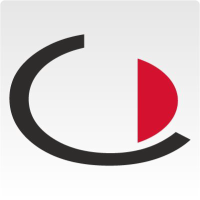The participant processing takes place in two steps:
1. Selection of the participant
2. Editing the properties of a participant
Participant selection
The selection of a participant is done via a list. Here you will find at least the e-mail. If a participant with this e-mail has already taken part in another event that has been registered with JAMES, the first name and surname are automatically inserted. In this case, this data is also displayed in the list. If you add the data manually when editing participants, the name will now be displayed when you return to the participant overview.
The button at the top "Back to appointment editing" takes you back to appointment editing.
If you click on one of the participants, you get to the participant editing.
The participant editing looks like this:
If you want to return to the participant overview, click on "Back to participant overview".
The fields have the following meaning:
First name
The first name of the participant. It will be automatically filled in if the participant is invited again with the same e-mail.
Last name
The last name of the participant. Will be added automatically with the same e-mail when the invitation is sent again.
Company
The company of the participant.
Notify only
By ticking this box, the participant will only be notified, but will not attend the appointment himself/herself. This allows third parties such as the supervisor to be notified of an appointment.
Check-in notification
By ticking this box, the host will be informed as soon as the participant has successfully completed the check-in process on site at the branch office.
Category
By specifying the visitor category, visitors can be divided into logically subdivided groups. In addition, the behaviour of various systems, e.g. check-in, can be adapted to visitor categories.
Reminder (days)
The interval determines how many days before the appointment the participant will be notified again by e-mail from JAMES that an appointment is scheduled.
Briefings
Safety-related documents that must be read on site before entering the site and signed by this participant in a legally binding manner.
Appointment description
Free text field in which details can be noted. The appointment description is included in the invitation e-mail of this participant.
Internal note
Free-text field in which details can be noted that only admins or the creator can read. Internal notes are not noted in the invitation, so that information about an appointment can be stored without this participant being able to view it.