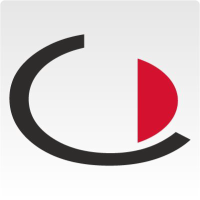In total, there are two components of an appointment that can be processed in JAMES:
- The appointment itself
- The participants
Appointment
The appointment processing looks as follows:
The fields have the following meaning:
Subject
Subject of the appointment, which is automatically read from the Outlook® appointment subject.
Start
Start time of the appointment, which is automatically read from the Outlook® appointment start.
End
End time of the appointment, which is automatically read from the Outlook® appointment end.
All-day event
Determines whether the appointment is created as an all-day event. This is automatically read from the Outlook® field of the same name.
Time zone
Defines the time zone of the appointment. This allows JAMES to adjust the time for people living in other time zones.
Branch
Selection of a predefined branch. The selection of the branch affects the selection of the access.
Access
The access road through which participants should enter the branch.
Location
Location of the appointment, which is automatically read from the location of the Outlook® appointment. Often this is a room that is booked via Outlook®.
Room
The room that is booked for the appointment. The location and the room differ in that "location" is only for booking a room via Outlook® and "room" is for booking a room at JAMES.
Resources
Additional resources that are to be booked. This can be WLAN, for example.
Documents
Additional documents that are to be sent to participants. This can be e.g. general information, but not relevant to safety.
Briefings
Safety-relevant documents that must be read on site before entering the branch and signed by all participants in a legally binding manner. Applies to a successful
Checklist on arrival
A list documenting necessary steps to be taken upon a visitor's arrival, such as issuing safety clothing.
Checklist on departure
A list documenting the necessary steps to be taken when a visitor departs, e.g. return of security clothing.
Notification at check-in
By ticking this box, the creator of the appointment receives a notification when one of the participants has successfully checked in.
Appointment description
Free text field in which details can be noted. The appointment description is included in the invitation e-mail sent to the participants.
Internal note
Free-text field in which details can be noted that only admins or the creator themselves can read. Internal notes are not included in the invitation, so that information about an event can be stored without the participants being able to see it.
Further information
Some fields also occur when editing participants. Fields with the same name in appointment editing apply to all participants, so that, for example, certain instructions must be signed by all, but only one person must sign another instruction.
Transition to participant editing
If participants are to be edited, a list of participants can be displayed via "Edit participants". To do this, continue reading at Participant Editing.
Completion of an appointment
As soon as all data has been entered correctly, the creation of the appointment can be completed via "Save and send". Once the appointment has been successfully created, the Outlook appointment is also created in JAMES and the entire window closes automatically.