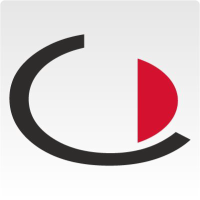Learn how to create a new appointment in JAMES and invite guests to it.
Video: Creating an appointment in JAMES
Instructions: Creating an appointment in the software
- In the left-hand menu within the System Manager, click on the item Appointment.
- Enter basic data for the appointment and set the date and time. Also define the branch office, the location, the room and other key data (e.g. cost centres) for the appointment. Further information is also displayed for the selected room. This includes, for example, photos of the rooms (if stored) as well as the capacity utilisation of the room.
- You can also book resources for the appointment. These can be things such as a beamer, WLAN access or a whiteboard. Resources are usually created by the admin in the JAMES system and assigned to the rooms.
- Also determine which attachments should be included in the invitation email. These can be, for example, directions, training documents or the house rules.
- Select which instructions and which checklists the visitor must complete or go through at check-in or check-out.
- Add a description of the appointment and, if necessary, an internal note. This is only visible to internal persons, e.g. the porter.