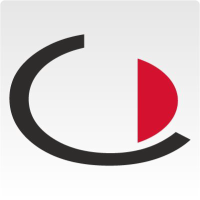Go to the JAMES registration page. This is usually available at the URL address:
- The logins to the portal are always your e-mail addresses.
- The password should be "test.1234"
If it does not work, simply reset the password. You can do this via "Forgotten password" below the login box.
After you have entered your e-mail address and password, you are in the "Host Portal".
The Host Portal is intended for use by the host or the receptionist. Here you will see all upcoming appointments. These can be filtered in the dashboard by day/week or a specific date. However, the filters can also be configured as desired.
Here you can see the interface in the JAMES portal that every host uses to manage their appointments and create new ones. To do this, click on "Appointment" to create a new appointment.
In addition to basic information such as the name of the guest, start and end of the appointment, etc., you will also find the option to send attachments with the invitation or to book resources such as a WLAN password or whiteboard. Checklists that must be completed on arrival, for example, or cost centres that are to be booked can also be defined here. All resources, checklists and other elements are examples and can be freely changed.
In the overview in the >>Dashboard<< you can view all details of an appointment. To do so, simply click on the corresponding appointment. These can also be directly adjusted here, persons can be checked in and out and documents and resources can be managed. checked in and out, and documents and resources can be managed.