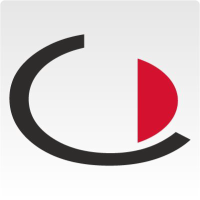Instructions: Setting up a kiosk
Here you will learn how to set up and configure the JAMES Self Check-in Kiosk.
1. Adjust the orientation of the monitor by following the instructions and tapping the screen until everything is displayed correctly.
2. Click FINISH when the orientation is correct, then confirm the dialogue by clicking Continue. Then confirm the dialogue with Continue.
3. When you have completed the alignment, you will be taken to the setup screen. Adjust the network settings here to suit your circumstances. Continue with Continue. After a few moments the connection is established. Then click on Connect.
4. Now open the Activation tab. Enter the address of your JAMES server and the seven-digit Activation PIN. Click on Continue to complete the setup process.
5. The kiosk will now reboot. This may take a moment.
6. Finished! The kiosk automatically starts the start screen. Here you can start directly after selecting the language
7. Tip: If you want to return to the setup screen, touch the screen at all four corners. Then you must enter the service PIN (0000 by default). This will take you back at any time. You can also find the service PIN in the setup and change it there.