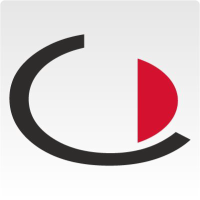Portal users are persons who are allowed to use the portal for invitations. To add a user, the following information is required:
- Determine if the account is active. Check the box the user can work with the system.
- Change the password at the next login
- Check the box >>Show on presenter<< then the contact information of the user will be shown on the presenter.
- Enter the user's e-mail
- Set a password
- Enter first and last name
- Enter the telephone number
- Enter the mobile number
- To which department is the user assigned?
- Room number of the user
- Floor where the user has his/her office
- In which building/part of the building is the user located?
- Define the view mode
- To which user group is the portal user assigned? These user groups can be created in the menu item User groups.
- Does the user have individual authorisation? see section Individual authorisation
- Create a description for the user. This is used in the overview and facilitates identification.
- Set the time zone
- Select the language in which the user uses the system.
- Determine the supervisor of the user for possible releases
- Under this point an API key is generated that can be used for programming via the application programming interface.
Individual authorisation
Click on the item Individual authorisation to open a number of options for further selection.
Below this are the points Admin rights with the selection points:
- System Manager Login: The possibility for users to log in to the System Manager and make settings there.
- Create new contacts in the System Manager. The option for users to create contacts themselves.
- Create new contacts at runtime
- Global Desk: The ability for users to access the Global Desk.
- HR
Below this the items Access rights with the selection items:
Branches and Functions and the sub-items:
- Settings: Access to the possibility of making settings.
- Search: Access to the search. Here, persons and appointments, etc. can be searched for in the system.
- Global Desk: The possibility for users to access the Global Desk.
- Visitors: The possibility for users to see visitors and, if necessary, to check them out.
- Appointment Dashboard: Access to the Appointment Dashboard.
- Appointment Wizard: Access to the appointment wizard
- Create Appointment: Permission to create an appointment
- Event: Access to the Event module
- The right to create logistics processes
- Access to the Logistics Dashboard
- Enabling the Hot Desk menu item for the user
- Making the Spontaneous Visit menu item visible to the user
- Activates the item Warehouse for the user
- Activates the Communication item for the user
- Enables the user to create workflows independently
- Enables the addition of contacts
- Enables the addition and management of documents
- Enables contractor management for the user