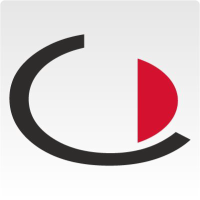System Manager -> Resource Management -> Vehicles
Vehicle management is used to manage the entire vehicle fleet and to map all processes related to the operation and use of vehicles.
Vehicles can also be added to the system as resources. The following fields are available:
- Status: Set this to active so that the vehicle can also be selected.
- Special driver authorisations may be necessary. If this is the case, set the checkmark here to active.
- Enter the registration number
- Select the vehicle type: car, truck, van or bus.
- Select the manufacturer. Click on the Search images button to start an automatic Google search, e.g. to determine a vehicle type.
- Enter the model
- Enter the colour
- Enter special features of the vehicle
- Set a workflow on arrival
- Set a workflow for leaving the vehicle, e.g. cleaning the vehicle etc.
- Description
In the overview you can see all vehicles in your pool. By clicking on the corresponding vehicle, you will return to the edit mode. By clicking on Driver you can add a driver to the vehicle.
Add driver
To add a driver to a vehicle, click on Driver in the vehicle overview and fill out the corresponding input mask.
- Status: active so that the driver is also assigned to the vehicle and swaps in the system (when selected).
- Prohibition: if the driver is prohibited from driving this vehicle
- Driver: Select the driver from your user list.
- Description: Add a description of the driver.